Publish
Publishing the topo survey project is the final step in the CHaMP Topographic Toolbar workflow. This step finalizes the topo project, checks for outstanding validation errors and stores any final notes that the user wishes to record along with the project.
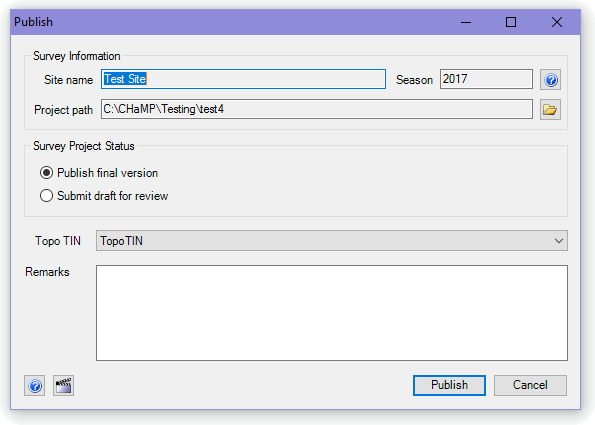
Steps
Complete all steps in the Topographic Processing Workflow, including QA steps.
Double check that the data is free of any survey or processing errors, using the validation tool.
Click on Publish in the Workflow Manager under Finalize.
Specify the following Parameters:
Survey Project Status: Select Publish Final Version if there are no outstanding validation errors and you are satisfied with the results of the topo survey project. Select Submit draft for review if there are outstanding validation issues and you want to upload the project for support resolving these issues (please check with CHaMP Analyst before publishing a survey as Draft for Review). Topo TIN: Select the final topographic TIN that was used to process the survey. This should be automatically selected for you, but you should confirm that the correct TIN is selected.
Remarks: Include any final remarks about the data, especially if there are any warnings present in the validation.
Click OK to run the tool.
Uploading a Survey to CM.org
- Close ArcMap, ArcCatalog, or other software that might be using any of the GISfiles within the project.
- In Windows Explorer, Zip the contents of the survey project folder.
- Make sure the project is located at the root of the zip folder, and not within an extra folder inside the project.
- Rename the Zipfile to TopoData.zip
- Navigate to https://broker.champmonitoring.org in your web browser.
- Select the watershed, site and visit.
- On the bottom of the visit page, Select “Topographic Data” from Upload and click “Select Files”.
- Browse for the zip file of your survey project and **click **Open
- Finally, click the green “Upload” button to upload the Survey Project to champmonitoring.org.
Troubleshooting
- Survey data must pass through the Validation Tool checks before running the Publish Tool.
- Survey must be processed and published in the folder structure set up by the CHaMP Data Broker.